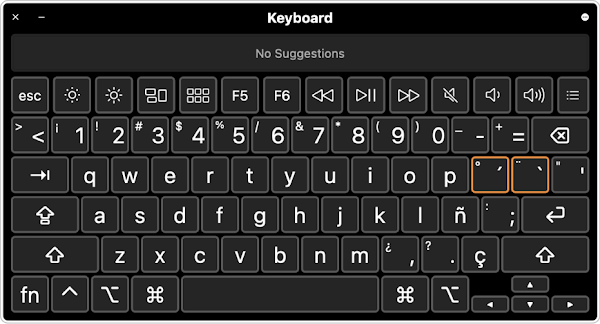Apple has announced its biggest event of the year on Sept. 14, Tuesday at 10:30 P.M sharp IST. Likewise, the previous year, considering the pandemic scenario, an online event will be streamed this year at Apple’s official site and some other platforms as well. According to expert predictions, you would see companies launching probably iPhone 13 series, Apple watch series 7, Apple AirPods new variants, or MacBook Pro Models. No one can confirm what’s exactly going to happen in Tuesday's event, but here are some leaks based on experts estimating what’s exactly going to happen in this launch event. Let’s have a look at all the estimated leaks:
Estimated Predictions in this Apple’s ‘California Streaming’ event according to experts:
New variants of iPhone 13 models The new iPhone 13 model series consists of the maximum chances of launch in this event. It is also estimated that the iPhone 13 is not going to be very different from iPhone 12, though it would have a smaller notch. The reports also confirmed that the iPhone 13 would also come with the same lineup as iPhone 12 comes with - 13, 13 Mini, 13 Pro,13 Pro Max. However, there would be some great visible improvements also like
- Camera Sensors are going to be more advanced
- Camera sensor-shift stabilization feature might also be there.
- Camera lenses are going to be wider.
- Battery Life will also be increased by 18-20%
- The best upgrade might be the 120Hz display rate.
- It could have some advanced portrait cinematic features.
- Display expansion
- And much more Apple
Watch Series 7
A new variant of the Apple Watch series might also be launched at Tuesday’s event. And one thing is 100% confirmed that the time you'd see this time of the Apple watch would blow your mind. It has a touch of iPad Pro and iPhone 12, so this will be one of the stylish watches till today. It is not only going to have a significant improvement in its outer look but its battery life and processor speed will also be improved.
Features like blood sugar monitoring and body temperature sensors are still circulating as a rumour, whether they are coming or not; it will be clear in Tuesday’s event only.
AirPods 3
There has been no update in Apple AirPods for such a long time, and they need to update them now because even if it comes to Apple AirPods 2, they look so outdated now. So this can also be something that’s about to launch. There are no predictions in the market about the specs and features; still, there are chances that they could remove those silicone eartips and try something better.
Other devices such as MacBook and iPad have lower chances to be launched in this event. But in the end, this is a curiosity of what will happen in this Tuesday’s event.
How Can You Be a Part of this Apple Event?
This event will take place on the 14th of September at 10:30 P.M. IST., and this is going to be streamed on Apple's official website, and YouTube as well so you can join wherever you want.


![iOS 15 New Features [2021] iOS 15 New Features](https://blogger.googleusercontent.com/img/b/R29vZ2xl/AVvXsEikt4oJ18oe17d5TDJV9uMQoC5dMhONtTTw0qjdf4q3E0U5TQhkq08Erg5Y73hb5owj9jikU0ZBekKY0GrdDRotNbfwyRmDo52TIgrr4Sp_Cc1g2EIubvk6-PddFjmwq4sQxbt5zSEZo_pW/w640-h392-rw/ios+15.jpg)