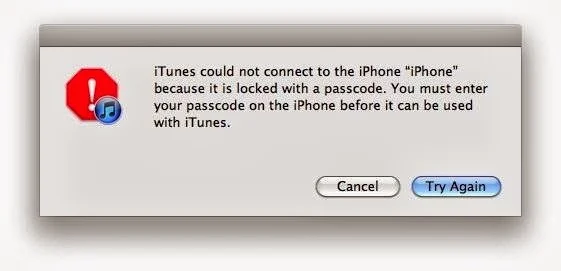As the iPhone 5S was launched, there was an additional security feature that caught the attention of tech buffs around the world. It was the fingerprint scanner, a great security feature that secures your iPhone and can be operated only after you swipe your finger on the scanner and the scanner recognizes your finger print. This technology uses your finger print as your pass code, which means that chances of getting hacked are almost zero, as every human being is known to have a unique finger print.
To use this great feature, you need to first set this up and then go on and use it.
Setting up Touch ID: Configuration is quite simple, as you need to first set up a pass code. Even though usage of passcode is substituted by the finger print by way of this application, a passcode is needed while setting up this up, in order to register your finger print in the machine. It is also needed in case you decide to change your finger print by way of using a new finger.
The Steps are quite simple:
a. To set up the touch ID feature, go to settings-General-Touch ID & Passcode-Touch ID.
b. Have a clean home button and a clean & dry finger.
c. Hold the phone normally and touch the home button.
d. Place your finger on the home button, and hold it until it vibrates.
e. Once the initial scanning is done, make small movements to your finger so that all areas of the finger are covered.
f. In case you face trouble scanning one finger, try another finger.
How to use the scanner:
This feature is like carrying the passcode embedded, not having to remember it. You can always use this as a combination as well, passcode and finger print scanning, but that is like making life difficult for one self. For the scanner to recognize your finger print, you need to ensure that you use the finger that you have already enrolled.
This feature though comes with a small problem. This might not necessarily work for those who are involved with working with bare hands, as the finger prints on such hands are in danger of getting changed frequently. Even a minute change can result in your phone not getting unlocked.
To use this scanner, press the home button once to activate your phone, and keep your finger lightly on the button. The phone shall be unlocked. If due to any error, the finger print is not recognised, you will have to try again. Do not try more than 5 times as the phone gets factory locked. In such a scenario, try using the passcode.
This scanning feature can be used as a substitute to your Apple ID when making purchases on iTunes, App store, iBooks or any such transaction on your iPhone as well. A couple of prerequisites for this feature to function seamlessly are a clean home button and a clean & dry finger. So always ensure that your iPhone is clean and dry at all times!