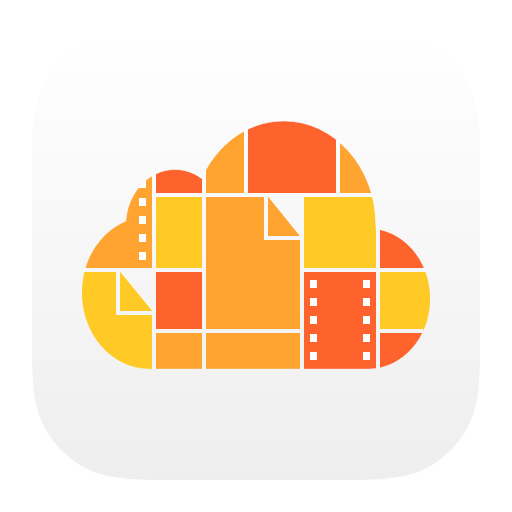An Updated iCloud Drive - Hidden App in iOS 9
An updated iCloud Drive setting in iOS 9 allows a hidden app that helps in managing the entire file library. Users could go to Settings >iCloud > iCloud Drive > Show on Home Screen and after activating one will find a new icon on the home screen for the iCloud Drive application. Before the iOS 9, the only option to access files that were stored in the iCloud Drive account was on using a certain app for a specific file type. iOS did not have the dedicated app to view the files and it was frustrating for several users. iOS 9 provides an optional iCloud Drive app wherein it services as a file browser for all the files that are stored in one’s account. Once the iOS is updated, users can enable the iCloud Drive app with a few taps such as- Launch the Settings app on the iOS device
- Scroll down till one finds the iCloud listing and select it
- Tap on iCloud Drive
- Set the show on home screen switch to the `On’ position
- Press the home button on the device.
Functions on `Need to Know’ Basis
A white shiny icon with the iCloud Drive logo will show up on the home screen and on launching it, users can find the stored files that are available to view and edit. On the other hand if one tends to forget to enable the iCloud Drive app on updating, iOS then displays a prompt after some time asking if you would like to enable it. If the same is chosen but would not want the icon on the home screen you could follow the steps that are outlined to disable the app.Apple, as a consumer hardware as well as software company has always shown users the functions on a need to know basis and at sometimes, hiding functions from view in order that everything works without user intervention. Apple is now changing that course with iCloud Drive where its cloud storage service which was released last year with iOS 8 and Mac OS 10.10.
According to 9to5Mac, it reports on an iCloud Drive app hidden inside the iOS 9 beta. Though not visible by default, one can bring iCloud Drive in view with simple toggle and thereafter view as well as manage the files stored in with Dropbox or Google Drive which will appear as an app icon on the phone together with the other apps.